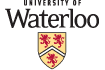Contents may differ from the current or most recent offering of the course.
Skip to: Logging Into MarkUs, Submitting, Viewing Marking Results, Creating PDF files
There will be 5 assignments throughout the term. Each assignment will have written components and might have some programming components. All components must be submitted electronically through MarkUs.
Make sure you read through all the assignment guidelines; we will have no leniency for students who fail to follow instructions. You should also remember that no late assignments will be accepted. The return policy and mark appeals policy for assignments and exams and marks information are outlined on the course info page.
Selected assignment solutions will be distributed after the assignments have been collected. Always remember that solutions show only one way of solving the problems, which is not necessarily the only way or the best way.
| Out | Due date and time | Files | Post-Mortem | Average | |
| Assignment 0 | Monday May 1, 2017 | Wednesday May 10, 2017 at 5:00 PM | a0.pdf a0.tex polar_bear.jpg | ||
| Assignment 1 | Monday May 1, 2017 | Wednesday May 17, 2017 at 5:00 PM | a1.pdf a1.tex algo.sty qtree.sty | a1PM.pdf | |
| Assignment 2 | Wednesday May 17, 2017 | Wednesday May 31, 2017 at 5:00 PM | a2.pdf a2.tex binary.cc algo.sty | a2PM.pdf | |
| Assignment 3 | Wednesday May 31, 2017 | Wednesday June 14, 2017 at 5:00 PM | a3.pdf a3.tex algo.sty | a3PM.pdf | |
| Assignment 4 | Wednesday June 21, 2017 | Wednesday July 5, 2017 at 5:00 PM | a4.pdf a4.tex algo.sty | a4PM.pdf | |
| Assignment 5 | Wednesday July 5, 2017 | Wednesday July 19, 2017 at 5:00 PM | a5.pdf a5.tex grid.pdf algo.sty | a5PM.pdf |
MarkUs
Assignments are submitted electronically using MarkUs, a web-based submission and marking system. You can also look at your assignment marks and graded assignment on MarkUs. Marks and feedback are released to students as soon as marking is completed and an announcement will be made. MarkUs will have the most up-to-date marking results for assignments.
MarkUs: Logging In
To log in to MarkUs, please ensure that you are doing the following:
- Use Firefox, Safari, or Chrome to access Markus. MarkUs does not work properly with Internet Explorer.
- Use all lowercase letters when entering your userid on the CAS-authentication page. Using uppercase letters will render you unrecognizable to the system.
- Markus
If you encounter a "Login Failed" message, check that you meet the above three criteria before contacting course personnel. If you are still experiencing issues or have run into different errors (such as a redirect problem), please e-mail the course account with your Quest userid and a brief description of your error.
MarkUs: Submitting Assignments
To submit files for Assignments, follow the instructions below.
- On your MarkUs homepage, click the assignment name to go to its submission page.
- Submissions
- This box shows you how many files you have submitted and how many of the required files you are missing. The Missing Required Files will initially be equal to the number of files you have to submit. As you submit the properly named files, this number will decrease. NOTE: For CS 240 assignment written components, we give you the option of submitting one pdf for all questions or pdfs for individual questions. Our required files in MarkUs reflect the possibilities. Hence, all pdf files listed are not required. However, any listed program files are required.
- Assignment Rules
- This box has the assignment name, due date, and the names of the required files for the assignment. You must name your assignment files for submission as indicated by the list, matching lowercase and uppercase letters before continuing with submitting.
- Click the "Submissions" tab at the top of the page.
- Click "Add A New File". A new row will be added to the table. Click "Choose File" or "Submit" in the new row. (The button's name will depend on your web browser.) In the window that appears, browse to where you have saved your file and select it. Click the Submit button.
- Your submitted file will now appear in the table. Check that the filename is correct. If you click on the filename, you will see the contents of the file. You should check that the contents are correct, and that you have submitted what you wanted to submit.
MarkUs: Replacing a file
You can only replace a file with one that has the same name.
Warning
Do not use Internet Explorer to replace files. It will appear as though the
change has gone through when it has not. Your files will not be replaced.
- Under the "Replace" column, click "Choose File" or "Browse" for the file you want to replace. In the window that appears, browse to the replacement file and select it. Click the Submit button.
MarkUs: Deleting a file If you have submitted the incorrect file, you can delete it by selecting the "Delete" box for the file and then clicking Submit.
Do NOT replace files by deleting and re-submitting them. If you want to submit a new version of your work, use the "Replace" column.
MarkUs: Viewing Assignment Marks and Results
Once marking for an assignment is completed (an announcement will be posted), you can see your mark for each assignment on your MarkUs home page. For a more detailed breakdown of your mark along with marker comments, click the "Results" link.
- On the right is your mark breakdown:
- Marks
- Under this tab you can see the level you received for each criterion.
- Summary
- Under this tab you can see the weight for each catagory and how your mark was added up.
- On the left is the content of one of your files.
- To switch files click on the left drop-down box (it is above and to the right of ''Annot. Summary'').
- For your program file, put your mouse over any lines in your file that are yellow. A box will
appear with the marker's comments about that particular line of code, or a general
note about your submission.
The ''Annot. Summary'' tab contains a list of all the comments a marker has made to your assignment. Click on the link at the top left of each comment to go to the associated code.
Creating PDF Files for Written (Non-Programming) Questions
Electronic submissions require text or pdf files only. Your program files will already be text, without any intervention from you. However, non-programming answers will need to be submitted as pdf files.
File names for pdf submissions: You should submit one pdf file for all written solutions for an assignment, if possible. The file name required will be visible in MarkUs when you go to submit and will be of the form a0#wc.pdf; for example, a01wc.pdf for the first assignment. The second character is the number zero and "wc" stands for "written component".
Some ways to create pdf files:
- If you are creating your answer in an application on a Mac, PC or possibly Linux, it likely has a File option to save as pdf, export to pdf or print to pdf .
- Create your solution in LaTeX. LaTeX is a document preparation system that uses a mark-up language to write/create and co-ordinate different parts of documents, including diagrams. Your document can then be easily processed into a pdf file. More information can be found at IST LaTeX page, and in particular, there are notes available to get started with LaTeX.
The following are least preferred methods since the results may be hard for markers to read and/or the files may be too large to view in MarkUs -- so make sure they are as clear as possible and the files are <5,000KB (preferably <1,000KB).
- Hand-write your answers and scan them. If you don't have your own scanner, scanners are available in the CHIP office in EC2 and in the DC library (see CHIP facilities and DC library services). You may know of other areas on campus that make scanners available.
- Hand-write your answers and take a picture with your smartphone. However, you must make sure your answers are clearly legible for markers. We have heard that there are free apps that work well for this, such as CamScanner and TinyScan that convert the image into a pdf.
If getting a pdf of diagram or "hand-written" answers to assignment questions will be a problem for you, please email cs240@uwaterloo.ca as soon as possible (and not just before a deadline).