|
|
Creating Tables with the Table Tool
Tables created with the Table tool are containers for drawings and data. To place a structure in a table, you can draw it directly in the table, or copy or drag it into the table.
The Table tool enables you to do the following:
- Create and modify tables
- Customize the borders
- Add or delete rows and columns
- Resize the table and its cells manually
- Fit a cell around its contents automatically
- Align cell contents
To create a table with the Table tool:1. On the Main Tools palette, click the Table tool.
2. Do one of the following:
- Click and drag in the document window to create the table.
The default table has two rows and two columns.
- Click in the document window, type the numbers of rows and columns in the Insert Table dialog box, and then click OK.
The table appears in the document window.To resize the rows or columns:1. Place your pointer on the border to resize.The pointer changes to a double-headed arrow. 2. Drag the border to the desired size.
2. Drag the border to the desired size. To customize the borders of the table:1. With the Table tool selected, point to a border and right-click or option-click.The Table Borders dialog box appears.2. In the Setting section, click the borders to which you want to apply the settings.3. In the Style section, select the style, color and width of the border to apply.4. In the table diagram, click the borders to customize.5. Click OK.To make a cell fit around its contents, such as in the table shown below:
To customize the borders of the table:1. With the Table tool selected, point to a border and right-click or option-click.The Table Borders dialog box appears.2. In the Setting section, click the borders to which you want to apply the settings.3. In the Style section, select the style, color and width of the border to apply.4. In the table diagram, click the borders to customize.5. Click OK.To make a cell fit around its contents, such as in the table shown below: 1. Point to a border and right-click.2. Choose Size To Fit Contents.The cells resize to fit around the contents.
1. Point to a border and right-click.2. Choose Size To Fit Contents.The cells resize to fit around the contents. To add rows or columns to the table:1. Point to the border where you want to add the rows or columns.The arrow appears as shown below.
To add rows or columns to the table:1. Point to the border where you want to add the rows or columns.The arrow appears as shown below. 2. Right-click or Option-click and from the menu that appears, choose the appropriate option:
2. Right-click or Option-click and from the menu that appears, choose the appropriate option:To align all of the objects in the table:
- Point to a border, right-click, point to Align, and then choose the alignment you want.
- The cell contents shift and stay in a fixed position relative to the cell. The default alignment is unaligned.
|
CambridgeSoft Corporation CambridgeSoft.com Voice: 1 800 315-7300 1 617 588-9300 Fax: 1 617 588-9390 support@cambridgesoft.com |
|
|