|
|
Poster Documents Setup
You can create a poster by creating a single large drawing area, which will be printed on as many separate pages as necessary. When you set the document size and how much each page overlaps, ChemDraw calculates the number of pages needed and the margin sizes. You can set registration marks, which mark the overlap setting on each page, to use as a guide when assembling the poster from the separate pages.
To create a poster document:1. From the File menu, choose Document Settings.2. On the Layout tab, click Poster.3. Type the Height, Width, and Page Overlap.The number of pages and the margin dimensions are calculated.4. Select whether to Print Registration Marks.5. Create Headers and Footers as described in "Creating Headers and Footers".6. Click OK.An example of a 19-inch by 14-inch poster, consisting of six 8.5-inch by 11-inch pieces of paper with a 1-inch overlap is shown below.
|
CambridgeSoft Corporation CambridgeSoft.com Voice: 1 800 315-7300 1 617 588-9300 Fax: 1 617 588-9390 support@cambridgesoft.com |
|
|