|
|
Creating a Multi-Center Bond
To create a multi-center attachment point:1. Select the structure whose center you want defined as a multi-center attachment point.2. From the Structure menu, choose Add Multi-Center Attachment.An asterisk is displayed with the fragment to show that it contains a multi-center node.
The asterisk is not visible once a bond is drawn to it. You can view the attachment point with a bond or selection tool. For more information, see "Viewing Attachment Points".
To draw a bond to a multi-center attachment point:1. Click the Bond tool.2. Point to the asterisk and either click or drag to create a bond.
 To make the bond in ferrocene appear that it is coming from within the ring:1. Double-click the wedged bond to make it come forward.2. Select the downward bond.3. Double-click on the cyclopentadienyl ring with a selection tool.The entire structure, including the single bond, is selected. The Cp ring and the single bond are associated as one structural unit because ChemDraw recognizes the bond between them.NOTE: For the best looking structure, you may need to draw a longer than normal bond. You can toggle the Fixed Length command by typing Command+L.
To make the bond in ferrocene appear that it is coming from within the ring:1. Double-click the wedged bond to make it come forward.2. Select the downward bond.3. Double-click on the cyclopentadienyl ring with a selection tool.The entire structure, including the single bond, is selected. The Cp ring and the single bond are associated as one structural unit because ChemDraw recognizes the bond between them.NOTE: For the best looking structure, you may need to draw a longer than normal bond. You can toggle the Fixed Length command by typing Command+L.
|
CambridgeSoft Corporation CambridgeSoft.com Voice: 1 800 315-7300 1 617 588-9300 Fax: 1 617 588-9390 support@cambridgesoft.com |
|
|