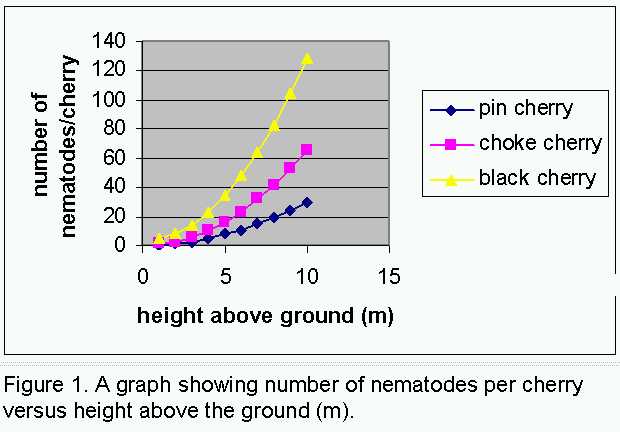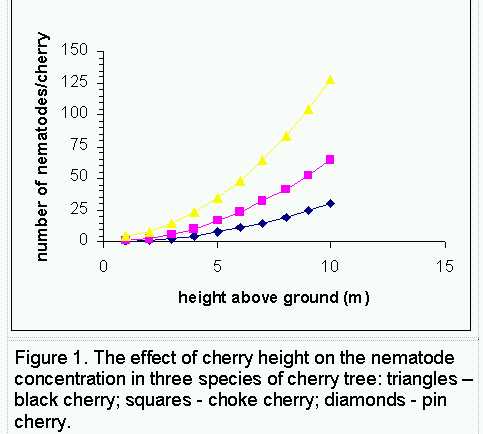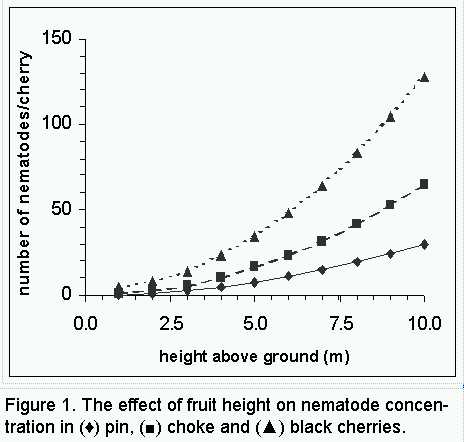Version 1
|
In this example, we see the result of plotting three sets of hypothetical data. Here, all the software default parameters were retained. It’s not a pretty graph, it’s cluttered and disproportioned, therefore more difficult to read.
The caption is long – do you really need to tell the reader that this is a graph? |
|