|
|
Tutorial 7: Showing Stereochemistry
This tutorial demonstrates using Stereochemistry markers and the flip command.Create a new document.
1. From the File menu, choose New Document.2. From the File menu, choose Save As.3. Type tut7.cdx in the appropriate text box.4. Select a folder in which to save the file.5. Click Save.Draw the following structure:
 1. Click the Solid Bond tool
1. Click the Solid Bond tool.
2. Click in the document window and drag downward to create the first bond. 3. Continue pointing at the lower atom and click again to add a second bond.
3. Continue pointing at the lower atom and click again to add a second bond. 4. Continue pointing at the same atom and click again to add a third bond.
4. Continue pointing at the same atom and click again to add a third bond. 5. Point to the atom shown below and click.
5. Point to the atom shown below and click. 6. Point to the atom shown below and click twice to create two bonds.
6. Point to the atom shown below and click twice to create two bonds. 7. Pointing to the bond shown below, right-click, point to Double, and then choose Plain.
7. Pointing to the bond shown below, right-click, point to Double, and then choose Plain. 8. Click the Wedged Bond tool, point to the atom below, and then click.
8. Click the Wedged Bond tool, point to the atom below, and then click. Add atom labels.1. With the Text tool, click the atom shown below, and then type NH2 in the text box that appears.
Add atom labels.1. With the Text tool, click the atom shown below, and then type NH2 in the text box that appears. 2. With the Text tool, click the atom shown below, and then type O in the text box that appears.
2. With the Text tool, click the atom shown below, and then type O in the text box that appears. 3. With the Text tool, click the atom shown below, and then type OH in the text box that appears.
3. With the Text tool, click the atom shown below, and then type OH in the text box that appears. Display the stereochemical markers.1. Select the entire structure with the Lasso or Marquee.2. From the Object menu, choose Show Stereochemistry.The S marker appears.
Display the stereochemical markers.1. Select the entire structure with the Lasso or Marquee.2. From the Object menu, choose Show Stereochemistry.The S marker appears. 3. Select the structure and from the Object menu, choose Flip Horizontal.The R marker appears.
3. Select the structure and from the Object menu, choose Flip Horizontal.The R marker appears. 4. With the structure selected do the following:
4. With the structure selected do the following:
- Click the Object menu. While holding the mouse button, press the Shift+Option key and choose Rotate 180° Vertical.
 The Wedged bond becomes hashed and the (R) stereochemistry is preserved.Save and close the document:1. From the File menu, choose Save.2. From the File menu, choose Close.
The Wedged bond becomes hashed and the (R) stereochemistry is preserved.Save and close the document:1. From the File menu, choose Save.2. From the File menu, choose Close.
|
CambridgeSoft Corporation CambridgeSoft.com Voice: 1 800 315-7300 1 617 588-9300 Fax: 1 617 588-9390 support@cambridgesoft.com |
|
|