|
|
Tutorial 6: Newman Projections
This tutorial demonstrates how to draw a Newman projection. You can also create the same drawing using a template.
 Create a ChemDraw document:1. From the File menu, choose New Document.2. From the File menu, choose Save As.3. Type tut6.cdx in the appropriate text box.4. Select a folder in which to save the file.5. Click Save.Create the first bond:1. Click the Solid Bond tool
Create a ChemDraw document:1. From the File menu, choose New Document.2. From the File menu, choose Save As.3. Type tut6.cdx in the appropriate text box.4. Select a folder in which to save the file.5. Click Save.Create the first bond:1. Click the Solid Bond tool.
2. Point in the document window and drag downward to create the first bond. 3. Continue pointing at the lower atom and click again to add a second bond.
3. Continue pointing at the lower atom and click again to add a second bond. 4. Continue pointing at the same atom and click again to add a third bond.
4. Continue pointing at the same atom and click again to add a third bond. 5. Click the Lasso tool
5. Click the Lasso tool.
The last structure you drew is automatically selected.6. Point within the Selection rectangle and hold Option. 7. Hold the mouse button and drag a copy of the structure diagonally upward to the right of the original.
7. Hold the mouse button and drag a copy of the structure diagonally upward to the right of the original. 8. Release the mouse button and depressed key when the copy is positioned.Add a bond between the duplicated structures:1. Click the Solid Bond tool
8. Release the mouse button and depressed key when the copy is positioned.Add a bond between the duplicated structures:1. Click the Solid Bond tool.
2. Point to the central atom of the lower fragment. NOTE: When connecting existing atoms, the Fixed Length and Fixed Angles commands are ignored.3. Click and drag to the central atom of the upper fragment.4. Release the mouse button when the highlight box over the central atom appears.
NOTE: When connecting existing atoms, the Fixed Length and Fixed Angles commands are ignored.3. Click and drag to the central atom of the upper fragment.4. Release the mouse button when the highlight box over the central atom appears. In this step, you will use the Orbital tool to draw the hollow circle that is particular to Newman Projections rather than an orbital.1. Click the Orbital tool
In this step, you will use the Orbital tool to draw the hollow circle that is particular to Newman Projections rather than an orbital.1. Click the Orbital tool.
2. Click the unfilled s orbital.3. Point to the left center carbon and drag outward.The size of the orbital is constrained just like bonds. The constraint is based on a percentage of the Fixed Length setting in the Drawing Settings dialog box. NOTE: Orbitals are not automatically grouped with the closest structure. If you want to group the orbital with the existing structure so you can move them as a unit, choose Group from the Object menu.Move part of the structure to the front to overlap the orbital:1. Click the Marquee tool
NOTE: Orbitals are not automatically grouped with the closest structure. If you want to group the orbital with the existing structure so you can move them as a unit, choose Group from the Object menu.Move part of the structure to the front to overlap the orbital:1. Click the Marquee tool.
2. Point above the structure and drag around the upper fragment to select the three bonds. NOTE: Only bonds that are completely within the Lasso area are selected. Do not select the bond connecting the two fragments. Alternately, you can Shift+click on each bond separately.Rotate the selection:1. Double-click the Rotation handle in the upper right of the Selection Rectangle to open the Rotate dialog box.
NOTE: Only bonds that are completely within the Lasso area are selected. Do not select the bond connecting the two fragments. Alternately, you can Shift+click on each bond separately.Rotate the selection:1. Double-click the Rotation handle in the upper right of the Selection Rectangle to open the Rotate dialog box. 2. Type 180 in the text box, click degrees CW, and then click Rotate.
2. Type 180 in the text box, click degrees CW, and then click Rotate.Change the layering of the structure so that the selection is in front:
- From the Object menu, choose Bring to Front.
Orient the front part of the structure to create a Newman projection.1. Point within the Selection Rectangle until the pointer changes to a hand. 2. Drag the selection until the central atom of the selection is centered within the orbital.
2. Drag the selection until the central atom of the selection is centered within the orbital. 3. Release the mouse button and click outside the Selection Rectangle to deselect the structure.Save and close the document:1. From the File menu, choose Save.2. From the File menu, choose Close.
3. Release the mouse button and click outside the Selection Rectangle to deselect the structure.Save and close the document:1. From the File menu, choose Save.2. From the File menu, choose Close.
|
CambridgeSoft Corporation CambridgeSoft.com Voice: 1 800 315-7300 1 617 588-9300 Fax: 1 617 588-9390 support@cambridgesoft.com |
|
|