|
|
Grouping Objects
You can group a number of objects drawn separately. Grouping creates an association between objects so they can be easily selected. You can select all grouped objects by double-clicking with a selection tool. Objects within a group can be selected individually and manipulated while still remaining part of the group.
If you want to group objects so that the individual objects in the group cannot be accessed, you can create an Integral group. When you select any object in an Integral group, the entire group is selected.
Grouping does not lock the position or orientation of objects. Grouped objects maintain their relative positions when they are centered on the page, aligned or distributed.
Atoms and bonds making up a single chemical structure are always grouped. If you group part of a structure with other objects, the resulting group contains the entire structure. If you add atoms or bonds to a grouped structure, the new atoms and bonds are part of the group.
To group several objects:1. Select the objects to group using a selection tool.2. From the Object menu, choose Group.To select an individual object within a group:
- Move the selection tool over an object until it is highlighted and click once.
- The object is selected, not the group.
To select grouped objects:
- Move the selection tool over an object until it is highlighted and double click
- The entire group is selected.
|
CambridgeSoft Corporation CambridgeSoft.com Voice: 1 800 315-7300 1 617 588-9300 Fax: 1 617 588-9390 support@cambridgesoft.com |
|
|