|
|
Tutorial 5: Perspective Drawings
In this tutorial you will learn how to create a perspective drawing by drawing the following
-D-glucose as a Haworth projection.
 Create a new document using the ChemDraw default style:1. From File menu, point to Open Special, and then choose New Document.2. From the File menu, choose Save As.3. Type tut5.cdx in the appropriate text box.4. Select a folder in which to save the file.5. Click Save.Draw a ring:1. Click the Cyclohexane Ring tool
Create a new document using the ChemDraw default style:1. From File menu, point to Open Special, and then choose New Document.2. From the File menu, choose Save As.3. Type tut5.cdx in the appropriate text box.4. Select a folder in which to save the file.5. Click Save.Draw a ring:1. Click the Cyclohexane Ring tool.
2. Point in an empty area of a document window. 3. Click to add a ring.
3. Click to add a ring. Rotate the ring:1. From the Edit menu, choose Select All.
Rotate the ring:1. From the Edit menu, choose Select All. 2. Point to the upper right corner of the Selection Rectangle (the Rotation handle).
2. Point to the upper right corner of the Selection Rectangle (the Rotation handle). NOTE: The cursor changes to a curved double-sided arrow to indicate the rotation mode of a selection tool is activated.3. Drag the Rotation handle to the right about 30 degrees. The amount of rotation is displayed on the screen and in the Info window.
NOTE: The cursor changes to a curved double-sided arrow to indicate the rotation mode of a selection tool is activated.3. Drag the Rotation handle to the right about 30 degrees. The amount of rotation is displayed on the screen and in the Info window.
Even though Fixed Angles is on, the angle is not constrained. The Fixed Angles feature constrains angles only when they are being drawn. For example, if you created this ring by dragging instead of clicking, the angle would be constrained when Fixed Angles is on.
Change cyclohexane to tetrahydropyran:1. Click outside the structure to deselect it.2. Point to the atom indicated below. 3. Type o.
3. Type o. Add vertical bonds:1. Click the Solid Bond tool
Add vertical bonds:1. Click the Solid Bond tool.
2. Point to the atom shown below. 3. Drag upward to create a bond.
3. Drag upward to create a bond. 4. Point to C1 again.
4. Point to C1 again. 5. Drag downward to create another bond.
5. Drag downward to create another bond. 6. Repeat for the atoms indicated by the arrows below.
6. Repeat for the atoms indicated by the arrows below. The result appears as shown below.
The result appears as shown below. Draw one bond upward at C5:1. Point to the atom shown below.
Draw one bond upward at C5:1. Point to the atom shown below. 2. Hold the mouse button and drag upward.
2. Hold the mouse button and drag upward.
For the downward bond for C5, you must turn Fixed Lengths off or the bond will be joined to the upward bond of C3.
You can temporarily disable Fixed Lengths using a modifier key:1. Point to the atom shown below. 2. Hold down the mouse button, press Option and drag downward from C5. Stop dragging about half the distance to the upward bond on C3.
2. Hold down the mouse button, press Option and drag downward from C5. Stop dragging about half the distance to the upward bond on C3. Distort the structure to change its aspect ratio to give the perspective of viewing the structure along the Z-axis.1. Click the Lasso tool
Distort the structure to change its aspect ratio to give the perspective of viewing the structure along the Z-axis.1. Click the Lasso tool.
2. Point to the Resize handle (lower right corner) and press Shift. NOTE: The cursor changes to a cross with arrows at each end indicating the distortion function of a selection tool.3. Drag upwards until you have distorted the structure to about 50%, as shown on the screen or in the Info window.
NOTE: The cursor changes to a cross with arrows at each end indicating the distortion function of a selection tool.3. Drag upwards until you have distorted the structure to about 50%, as shown on the screen or in the Info window. Next, you create OH labels. Because this label is repeatedly used, you will learn how to repeat a label. Only labels created by opening a text box are repeatable.1. Select the Solid Bond tool, point to the atom shown below and double-click to open a text box.
Next, you create OH labels. Because this label is repeatedly used, you will learn how to repeat a label. Only labels created by opening a text box are repeatable.1. Select the Solid Bond tool, point to the atom shown below and double-click to open a text box. 2. Type OH, move the pointer to the next atom as shown, and triple-click to repeat the atom label.
2. Type OH, move the pointer to the next atom as shown, and triple-click to repeat the atom label. 3. Triple-click the remaining atoms (as shown below) to repeat the OH label.
3. Triple-click the remaining atoms (as shown below) to repeat the OH label. NOTE: If you find it difficult to place the labels because of the size of the drawing, choose Magnify from the View menu.Add the CH2OH label:1. Triple-click the upper atom of C5.2. Press Returnto open the atom label text box and type CH2 before the OH.
NOTE: If you find it difficult to place the labels because of the size of the drawing, choose Magnify from the View menu.Add the CH2OH label:1. Triple-click the upper atom of C5.2. Press Returnto open the atom label text box and type CH2 before the OH. NOTE: The Return HotKey opens a text box for the last atom labeled. The definition for this particular HotKey cannot be changed.Change the type of the front bonds:1. Click the Bold Bond tool
NOTE: The Return HotKey opens a text box for the last atom labeled. The definition for this particular HotKey cannot be changed.Change the type of the front bonds:1. Click the Bold Bond tool.
2. Point to the center of the bond shown below.The cursor changes to a bold arrow as you point at the bond. 3. Click to change to the new bond type.
3. Click to change to the new bond type. 4. Click the Bold Wedge bond tool
4. Click the Bold Wedge bond tool.
5. Point to each of the bonds shown below. 6. For each bond, point slightly off center in the direction that you want the wide end of the wedge to be oriented and click.NOTE: If you move the pointer too far, the highlight box disappears. Choose Magnify from the View menu if you find it difficult to place the pointer.The resulting structure is shown below.
6. For each bond, point slightly off center in the direction that you want the wide end of the wedge to be oriented and click.NOTE: If you move the pointer too far, the highlight box disappears. Choose Magnify from the View menu if you find it difficult to place the pointer.The resulting structure is shown below. NOTE: If the wedge is pointed in the wrong direction, click the bond again to flip its orientation.Save and close the document:1. From the File menu, choose Save.2. From the File menu, choose Close.
NOTE: If the wedge is pointed in the wrong direction, click the bond again to flip its orientation.Save and close the document:1. From the File menu, choose Save.2. From the File menu, choose Close.
|
CambridgeSoft Corporation CambridgeSoft.com Voice: 1 800 315-7300 1 617 588-9300 Fax: 1 617 588-9390 support@cambridgesoft.com |
|
|