|
|
Tutorial 4: Fischer Projections
This tutorial demonstrates creating a Fischer projection of glucose (shown below) by drawing a linear series of bonds. You can also create the same drawing using a template.
Create a document from a template by opening the appropriate document template:
1. From File menu, point to Open Special, and then choose ACS Document 1996.The new document created is based on a Stationery Pad.NOTE: These special documents allow you to have pre-configured settings for different tasks. In this example, the ACS template provides the required settings for structures to be published in all ACS journals:
² One-column layout (Page Setting)
² Bonds with a Fixed length of 0.2 inches
(Drawing Setting)
² Atom Labels in 10 point Helvetica font (Text Setting)2. From the File menu, choose Save As.3. Type tut4.cdx in the appropriate text box.4. Select a folder in which to save the file.5. Click Save.Draw the first bond:1. Click the Solid Bond tool.
2. Point in the document window. Drag downward vertically to draw the first bond. Add a second bond:1. Point to the lower atom.
Add a second bond:1. Point to the lower atom. 2. Drag downward to draw the second bond.
2. Drag downward to draw the second bond. 3. Repeat step 1and step 2 three times to draw a total of five bonds.
3. Repeat step 1and step 2 three times to draw a total of five bonds. NOTE: When you drag the pointer along the length of the bonds, the pointer alternates between an arrow and a cross. The arrow indicates you are pointing over the center of a bond, and the cross indicates you are pointing to an atom.Add horizontal bonds to the second atom in the string of bonds you created:
NOTE: When you drag the pointer along the length of the bonds, the pointer alternates between an arrow and a cross. The arrow indicates you are pointing over the center of a bond, and the cross indicates you are pointing to an atom.Add horizontal bonds to the second atom in the string of bonds you created:
- Point to C2 and click the atom to add a perpendicular bond.
Add a horizontal bond in the opposite direction:
- Continue pointing to C2 and click the atom to add a perpendicular bond in the opposite direction.
 Add bonds to the next three carbon atoms:1. Point to C3 and click the atom to add a perpendicular bond.
Add bonds to the next three carbon atoms:1. Point to C3 and click the atom to add a perpendicular bond. 2. Continue pointing to C3 and click the atom to add a perpendicular bond in the opposite direction.
2. Continue pointing to C3 and click the atom to add a perpendicular bond in the opposite direction.
 Add labels to C1 and C6:1. Point to C1.
Add labels to C1 and C6:1. Point to C1. 2. Double-click C1 to create a text box, then type CHO.
2. Double-click C1 to create a text box, then type CHO. 3. Point to C6.
3. Point to C6. 4. Double-click C6 to create a text box, then type CH2OH.
4. Double-click C6 to create a text box, then type CH2OH. 5. Type Esc to deselect the label.6. Add the H and OH labels:1. Point to the atom shown below.
5. Type Esc to deselect the label.6. Add the H and OH labels:1. Point to the atom shown below. 2. Type h to label the atom using the HotKey label for hydrogen.
2. Type h to label the atom using the HotKey label for hydrogen. 3. Repeat step 2 for the remaining hydrogen atoms shown below.
3. Repeat step 2 for the remaining hydrogen atoms shown below. 4. Label the remaining atoms by typing o to label them with OH. The result should appear as shown below.
4. Label the remaining atoms by typing o to label them with OH. The result should appear as shown below. View the basic properties of the structure you drew and paste the information into your document:1. Click a selection tool to automatically select the last structure drawn. If the structure is not selected, double-click the structure.2. From the View menu, choose Analysis Window.The Analysis window appears. You can drag the window to any position.3. Click Paste to paste the information as a caption below the structure.
View the basic properties of the structure you drew and paste the information into your document:1. Click a selection tool to automatically select the last structure drawn. If the structure is not selected, double-click the structure.2. From the View menu, choose Analysis Window.The Analysis window appears. You can drag the window to any position.3. Click Paste to paste the information as a caption below the structure. Save and close the document:1. From the File menu, choose Save.2. From the File menu, choose Close.
Save and close the document:1. From the File menu, choose Save.2. From the File menu, choose Close.
|
CambridgeSoft Corporation CambridgeSoft.com Voice: 1 800 315-7300 1 617 588-9300 Fax: 1 617 588-9390 support@cambridgesoft.com |
|
|